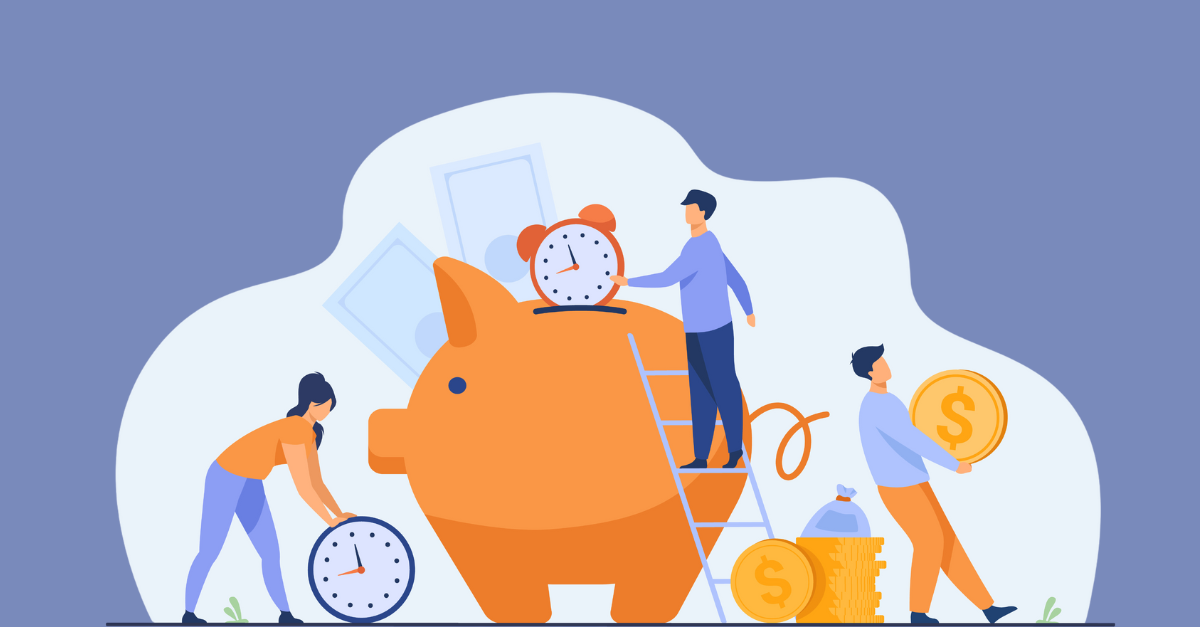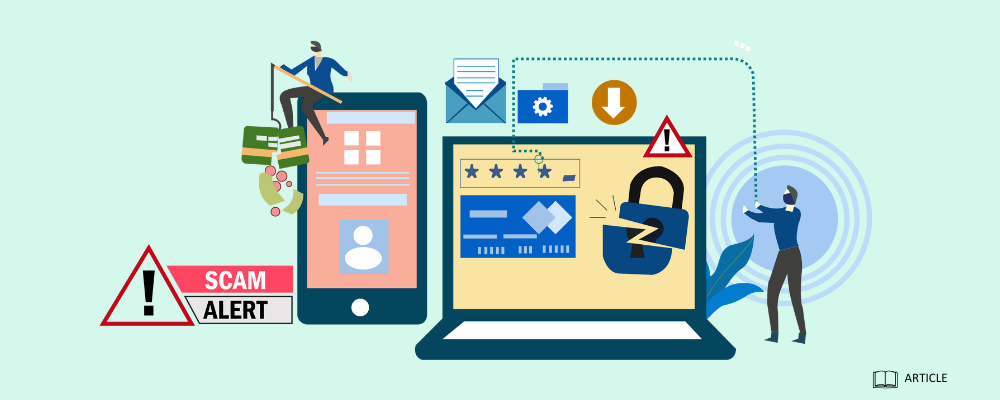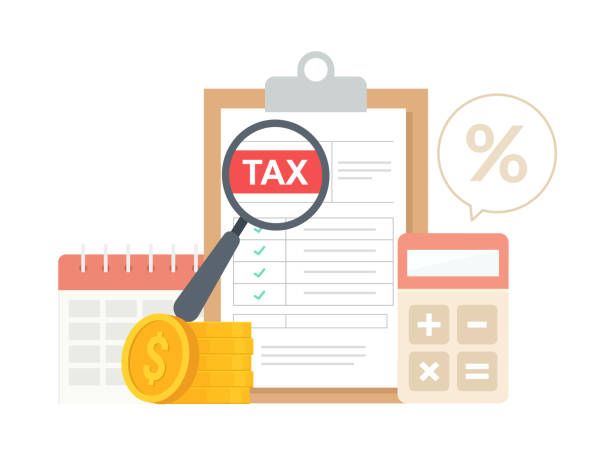Xero Tips & Tricks
Accounting software like Xero has made it much easier and quicker for small business owners to manage their finances. That being said, there are lots of shortcuts and features that could make Xero even easier that you may not know about. Following is some handy tips and tricks (at the general user access level) to help you get the most out of your software.
View Multiple Pages
Sometimes we need to view multiple areas of our Xero file at one time. To do this, open each page in a new tab by right clicking on the area and selecting ‘open new tab’.
View Multiple Organisations
Small business owners sometimes have multiple organisations. If this involves money flowing between the two or more entities, you need to make sure the transactions are properly recorded on each side. To open two unique Xero files at once, you will need to open each organisation in a new browser (Chrome & Explorer for example).
The + Icon
Using the little plus icon in the top right corner lets you quickly access several commonly used functions such as creating a new invoice/bill, spend/receive/transfer money, contacts, or purchase order/quote.
Demo Company
If you’ve ever wanted to enter a new type of transaction but didn’t want to mess up your financials, Xeros D emo C ompany may be your answer. The demo company lets you test transactions with usable data with no worry of impacting your own file. To access, open the drop-down menu next to your business name in the top left corner and select My Xero. At the bottom of the next screen, you will see the link to ‘ Try the Demo Company’.
Repeat Invoices & Bills
Regular invoices and bills can be set up with the Repeat Invoice function . This involves setting up a template so Xero can automatically create the invoice/bill at your set frequency. From the invoice/bill screen, drop down the ‘New Invoice/New Bill’ tab and select ‘New Repeating Invoice/Bill’. From here you can create a new template or use an existing one.
Invoice Reminders
You’ve already got plenty on you plate without chasing invoice payments, so let Xero take care of your accounts receivable follow up instead. Invoice reminders can be set up based on how far past the due date an invoice is.
Open the dropdown menu from your business name, click Settings > Invoice Settings, then the Invoice Reminder button. Customise your overdue reminder settings, going so far as to customise each reminder email template. Additionally, you can opt to attach a copy of the overdue invoice or not send reminders to certain customers/ invoices under a certain amount.
Email PDF Bills to Xero
Every Xero file has its own unique email that supplier bills can be emailed to. They appear as a draft bill in Xero with some details (such as invoice number, date, contact, and amounts) prefilling. The PDF is automatically attached to the bill.
See more information at https://central.xero.com/s/article/Email-PDF-bills-into-your-Xero-organisation
The post Xero Tips & Tricks appeared first on Green Taylor Partners.
More GTP Articles